How to Delete a Funnel in ClickFunnels: Step-by-Step Guide
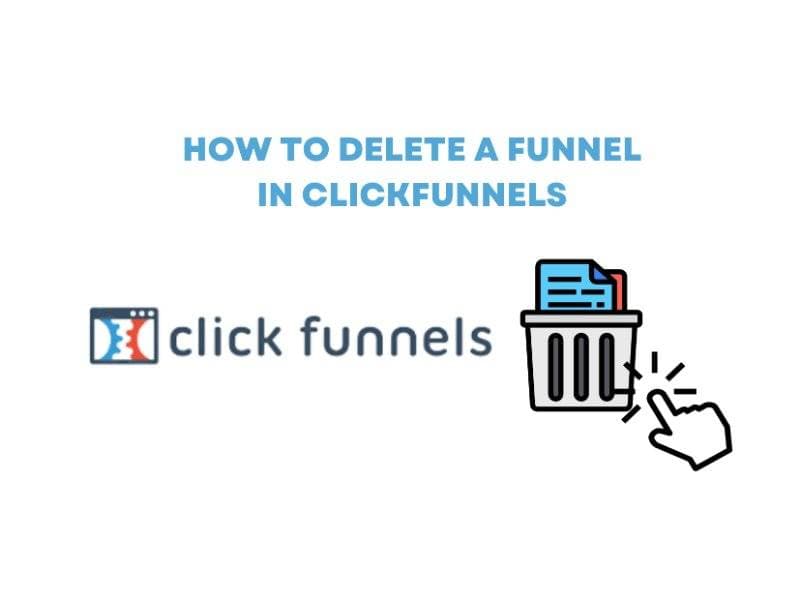
Last updated: July 5, 2024
Looking to learn how to delete a funnel in ClickFunnels? You’ve come to the right place.
ClickFunnels is a popular software suite for building sales funnels, but it may sometimes feel overwhelming if you’re just starting and have little experience with the platform.
Deleting a funnel in ClickFunnels can seem tricky, but it’s necessary for managing your marketing campaigns efficiently. To delete a funnel, you must access and archive the funnel settings. This step-by-step guide will help you navigate the process easily.
Sometimes, you must clear out old sales funnels to focus on the new ones. You’ll learn to log into your ClickFunnels account, find the funnel you want to delete, and confirm its deletion.
Even if you’re new to online marketing and sales funnels, this guide will simplify the process. Let’s ensure you keep your ClickFunnels dashboard organized without any unnecessary clutter.
Key Takeaways
- Access ClickFunnels and find your funnels.
- Navigate to the funnel settings to delete it.
- Restore archived funnels if needed.
Without wasting much time, let’s get started with this step-by-step guide.
Logging Into ClickFunnels
To start with ClickFunnels, you must log in to your account. Here’s how you do it.
- Go to the Login Page: Open your web browser and go to https://accounts.myclickfunnels.com.
- Sign In With Password: Click the “Sign In With Password” link. Enter your Username and Password. Hit the Continue button. You’re in!
- Forgot Your Password?: No worries. On the login page, select “Sign In With Password.” Enter your email address and click the Send Email button. You’ll receive an email with a link to reset your password. Follow the instructions, and you’ll be good to go.
- Using Magic Link: For a quicker option, go to the login page and enter your registered email address. Click the Continue button. Check your email for a magic link, click it, and voila! Just remember, the link expires in one hour.
Pro Tip: Having trouble? Contact support by clicking the support icon on the login page.
Logging in this way ensures you can access your Dashboard and get straight to managing your funnels efficiently. Make sure your info is correct to avoid any hiccups.
Navigating to Your Funnel
To delete a funnel in ClickFunnels, you must first navigate to it. This straightforward process helps you access all the features and templates in your funnel.
Start by logging in to your ClickFunnels account. Once logged in, you’ll see the main dashboard. Here, look for the “Funnels” option in the top menu. Click on it.
After clicking, you’ll be taken to a list of your existing funnels. This list is where all your funnels are organized. If you have many funnels, you can use the search bar to find the one you want.
Once you find your funnel, click on its name. This action will open the funnel’s main page. Here, you can view and edit your funnel steps and settings. If you’re working on marketing efforts, this is where you’ll set up your sales pages, email sequences, and more.
If you need to navigate through the funnel’s various steps, use the tabs along the top. These tabs usually include options like “Overview”, “Settings”, and “Stats”. Explore these tabs to ensure everything is in order.
Don’t forget, if you run into issues or need help, ClickFunnels offers support through the support icon at the bottom of the dashboard. You can also find various templates and features that might assist you in better organizing your funnel.
Navigating to your funnel is the first step in managing it. Once there, you can make changes, add new steps, or prepare to delete it. Just follow the steps, and you’ll be where you need to be.
How to Delete Funnels in ClickFunnels
As you might have guessed, you need a ClickFunnels account before you proceed. If you don’t have one already, you can sign up here for free.
Step 1: Go to the Funnels tab from within your account.

Step 2: Go to the funnel you want to delete/archive (it’s the same in CF). Clicking on the button next to the funnel will take you to its quick overview section.

Step 3: Once you’re on the overview page, click on the settings button.

ClickFunnels delete funnel
Step 4: Scroll down on the settings page, and click on the archive funnel. This is how you can archive a funnel in ClickFunnels, which is the same as deleting one.

Delete funnels in ClickFunnels
Confirming Funnel Deletion
When you decide to delete a funnel, you’re not just clicking a button and saying goodbye. The process often involves a couple of steps to make sure you want to remove that sales funnel and all of its data.
First, log in to your ClickFunnels account. Head to your dashboard and locate the funnel you want to delete. Once you’ve found it, open its settings.
At the bottom of the settings page, you’ll see an option to Archive Funnel. Clicking this button is like putting your funnel in a digital drawer. It’s out of sight but not permanently gone. Afterward, check your funnel list; the funnel shouldn’t be there anymore.
If you want to ensure the funnel is archived, you can visit the archived funnels section. You can see all the funnels you’ve removed from active status here. This is a good habit to get into, ensuring nothing important was lost by mistake.
Occasionally, you might second-guess your deletion. The cool thing about archiving is that you can restore an archived funnel. You can bring it back and start using it again like nothing happened.
Restoring an Archived Funnel
Sometimes, you might archive a funnel by mistake or change your mind later. Luckily, restoring an archived funnel in ClickFunnels is pretty straightforward.
First, head to your ClickFunnels dashboard. Hover over the ClickFunnels tab at the top, then click on Funnels.
Next, click on the Archived tab to see a list of all your archived funnels.
Find the funnel you want to restore. You can either scroll through the list or use the search function.
Once you find it, click the Restore button next to the funnel’s name. A pop-up box will ask you to confirm your choice. Click OK.
Your archived funnel should now be back in your active funnels list. Remember, this process is reversible, so you can archive and restore funnels as needed. If you have any issues, contact the support team. They can help you out.
It’s always a good idea to double-check before archiving to avoid extra steps later. But if you make a mistake, you know how to fix it!
That brings us to the conclusion of this quick step-by-step guide on deleting a funnel in ClickFunnels. In CF, as you have seen, the archive is the same as delete, and it will help you eliminate a funnel you don’t need anymore.
However, before you delete a funnel, ensure you don’t need it. There’s no way to reverse the deletion process.
So, did you find this quick guide helpful? Or did we miss anything? Either way, let us know by leaving a quick comment down below.
Related Resources